Important News about DoseCalc
The app is currently not avallialbel on the App Store. It is undergoing a major rewrite to bring it inline with the current Apple guidelines - and to move it to use Swift UI tools to allow easier future support. We hope to resubmit the app by December 2021.
DoseCalc user notes DoseCalc - Dose Calculator (DoseCalc) is a utility for rapid calculation of parameters associated with the use of radioisotopes. Common users include Nuclear Medicine Physicians and Technologists, researchers in biomedical imaging, workers in radiation and health safety, and industrial users of radioisotopes.
Common users include Nuclear Medicine Physicians and Technologists, researchers in biomedical imaging, workers in radiation and health safety, and industrial users of radioisotopes. The application has not been submitted to the FDA for approval for clinical software.
User notes:
Dose Calculator (DoseCalc) is a utility for rapid calculation of parameters associated with the use of radioisotopes. Common users include Nuclear Medicine Physicians and Technologists, researchers in biomedical imaging, workers in radiation and health safety, and industrial users of radioisotopes. The application has not been submitted to the FDA for approval for clinical software.
The application includes four tools (note the bottom line of buttons in Figure 1): 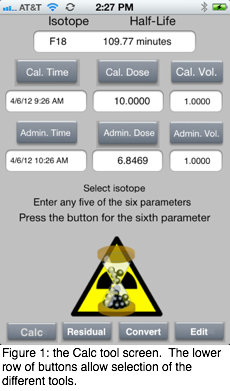
- Calc - the basic dose calculator;
- Residual - adjust the administration does based on a measurement of the residual activity in the delivery device;
- Convert - limited unit converter for mCi <-> MBq; cm <-> in; lb <-> kg; and US fl oz <-> cc.
In any one of the four screens, the lower row of buttons show which tool is active (the button is dimmed) and which tools can be activated.
Calc
The tool has seven editable fields:
- the isotope,
- the time that the amount of activity is initially measured (the calibration time),
- the amount initially measured (the calibration dose),
- the time the radioisotope is used (the administration time),
- the amount of radioactivity left when used (the administration dose).
- the volume of the calibration dose
- the volume of the administration dose
The basic concept is to select the isotope, enter any five of the remaining fields and calculate the seventh.
For example, the first time the application is installed and launched, a set of default parameters are loaded (Figure 1). The isotope is F-18, the calibration time is the time the application is launched, the calibration does is set to 10 units, the administration time is set to the current time plus one hour, and the resulting administration dose has been calculated.
Lets assume the user wishes to fix the administration dose at 5 units and determine which time it should be administered. The user touches the Admin. Dose value (6.8286 in Figure 2). A keypad is then displayed (Figure 3). The keypad allows entering in decimal numbers (decimal point in the lower left hand corner) and deleting of entered digits (delete key in the lower right hand corner). In this case, the user has used the keypad to enter 5.0 as the new administration dose.
Note that the values in the other five fields have turned red to indicate that they are no longer considered valid until one of them is recalculated.
At this point the user can recalculate any of the other five parameters. Lets assume we want a new administration time. The user can either: 1) press the done button and then press the ‘Admin Time’ button; or 2) press the ‘Admin Time’ button directly. The result will be the calculation of a new administration time as shown in Figure 4.
What happens if we decide to choose a new isotope? The user touches the isotope value and a new picker is displayed. Simply scroll through the available selections and when you stop at any isotope, the administration dose value is recalculated without any further action on the part of the user. Once the desired isotope is selected, press the done button. The user can then once again change any of the two time, the two dose values, or the two volume values and calculate a new set of results.
Note that using the done button in the pickers for either the time or dose parameters, you can change multiple fields and then select the one you one recalculated assuming the other five fields are valid.
If the user wants to go back to the default values the application uses the first time it is installed, simply enter a value of 0 in the calibration dose field, press the done button on the keypad, and the application will take the current time as the calibration time, add one hour for the administration time, select F-18 as the isotope, set the calibration dose to 10 units and calculate the appropriate administration dose - giving the same screen as shown in Figure 1.
Note that the dose values are simply generic units. Specific unit values such as milli-curries are whatever the user desires. The change in value is a function of the half-life of the selected isotope only.
One can also change the volumes. For example, one might have a 10 cc vial of with 20 mCi of isotope in it at calibration time . Then lets assume you want an administration dose of 2.5 units and want to know what the administration volume should be. To do that, press done after entering the new calibration volume. Touch the administration dose filed and enter the 2.5 value and then press the ‘admin. vol.’ button.
The current application has a variety of isotopes commonly used in Nuclear Medicine. Specifically, C-11, Co-57, Co-58, Co-60, Cs-137, Cu-64, Ga-67, F-18, Ga-67, Ga-68, Ge-68, H-3, Ho-166, I-123, I-124, I-125, I-131, In-111, Ir-192, Lu-177, Mo-99, N-13, O-15, P-32, Rb-82, Re-186, Re-188, Tc-94, Tc-99m, Tl-201, Xe-133, and Y-90. See the discussion below for the Edit tool on how the user can change the isotope list.
Residual
When the ‘Residual’ tool is selected, it populates the fields with the values from the ‘Calc’ tool (FIgures 6 - 8). This makes it easy to adjust the final administered dose to account for any residual activity in the syringe or other delivery device. Assuming the residual activity can be measured (such as a syringe in a dose calibrator), simply enter the residual value in the appropriate field and press the ‘Calc injected dose’ button. Of course, you can change any of the white input fields to whatever values are needed and then complete the calculation.
Convert
conversion apps in the iTunes store. We have included four of the most requested conversions Nuclear Medicine technologists have suggested to us. Simply touch one of the two data entry fields and enter a value. The other field will show the converted value as the data is entered. The units to be converted can be selected at anytime and the two data fields will update as the change selection is made.
Edit
In this tool, the editing options specific to this tool are in the black bar above the other tool options. The options are to delete an entry, add an entry (the ‘+’ button), save the data to the actual isotope list, and restore the defaults supplied when the app was installed.
Figures 11 shows the alert that comes up anytime the edit tool is launched. Obviously, we can not support any changes the user makes, so it is the user’s responsibility to assure the values are correct. Also, the alert reminds the user that to actually save any changes, the ‘Save’ button will have to be pressed.
Figures 12-13 depicts adding an isotope (in this case a factious one called Aa123 with a 36 day half life). After the ‘Add to list button’ is pressed, the display of the current list will be updated as shown in Figure 14.
Figures 15-16 show the sequence for removing an isotope - in this case our factious Aa123. Note that the ‘Delete’ button in the black tool bar changes to ‘Done’. This ‘Done’ button is used to exit the delete an isotope session. Press the red circle by the entry to be deleted, then press the red ‘Delete’ button next to the entry to complete the removal. When done, press the ‘Done’ button in the black tool bar.
To restore the isotope list to that originally supplied with the app, simply press the ‘Default’ button in the black tool bar.
Once all the changes are made, they only become permanent when you press the ‘Save’ button.
As always, if you have any problems or questions, simply email our support team at: support@pawduction.co